Well, I guess it is time to get into the process of how to create videos. Over the next couple of weeks I want to give you ideas on what kind of videos you can create and what you need to do to make that happen. This is my attempt to make some of the tech issues not so intimidating. This is more of a guide or a jump point of ideas you can implement.
What the Heck Is 12 Seconds.tv ?
12Seconds.tv is a video hosting company that allows you to upload video from any recording device. The desired length of the video is 12 seconds. Any longer is pointless because it will be snipped at 12 seconds. You need to register to set up you 12Seconds.tv channel page.
A 12 Second Video Can Be Used As:
- Talking Head Videos
- Short or Spontaneous Videos
- Status Reports for Travel or Going to An Event
(The video service is kaput - nothing to see anymore)
What You Will Need:
- To record you will need a web camera, web camcorder or mobile/cell phone with video recording capability
- A video web hosting company such as 12Seconds.tv or other video hosting sites.
- Blog or web site.
Step 1 Record Your Video
You really only have 12 seconds so you have no choice but to get to the point. You have X amount of words before time is up. Visuals are good, strong visuals are even better.
Step 2 Upload Video
I can’t imagine anyone having to edit a 12 second video unless it is coming from another source. Basically head to your channel page and upload the video.
For mobile/cell phone users visit the mobile video instruction page on how to upload videos. Those of you on Sprint are out of luck.
Step 3 Displaying and Sharing Your Video
After you upload your video you will see it posted on your channel page. You can direct visitors to this specific page or you can copy the embed code to place on your blog or web site.
The embed code button is in the upper right corner of the video. You might have to move your mouse pointer on top of the video to see the embed button:
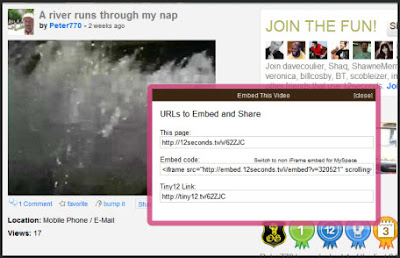
The first line gives you the link to the 12Seconds.tv channel page of the video. The second line is the embed code you need to copy into your blog or web site to view the video. The third line is a URL shortner you can you in Twitter and other sites to let folks know to check out the video.
Once you have copied the embed code and uploaded your blog post your visitors will be able to see the video.
That is the process. It is one of the easiest ways to upload video because it removes a lot of the choices. 12Seconds.tv walks you through most of the process of how to upload videos to the Internet.
Other Posts Of Interest
No comments:
Post a Comment
I love actual comments. Please understand that comments will be held until I get a chance to look them over or wake up, whichever comes first.
Spam and other forms of hate speech are not welcome here. And due to the actions of spam bots and the people that love them moderation is in full effect.