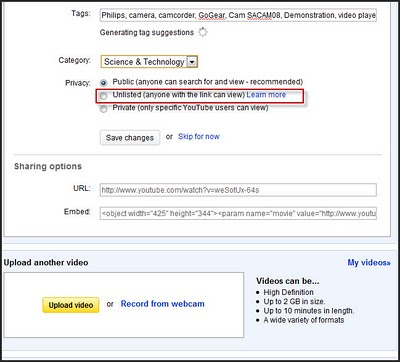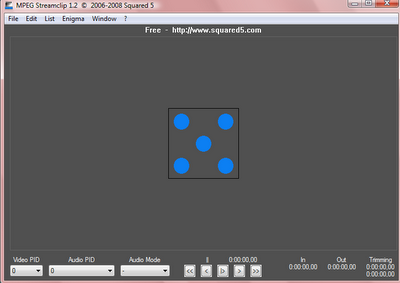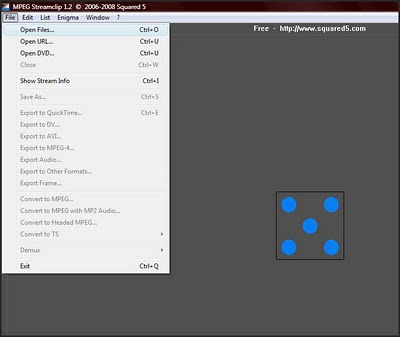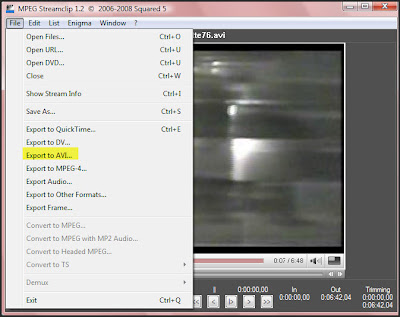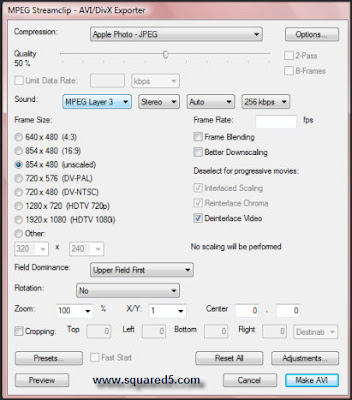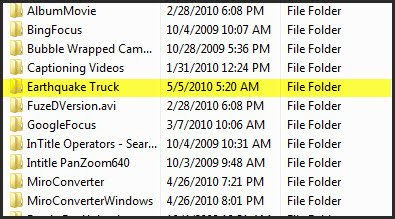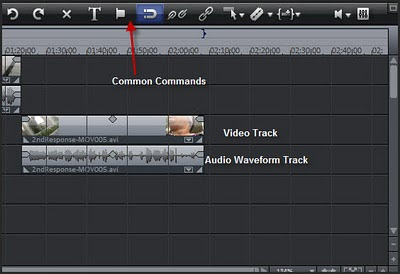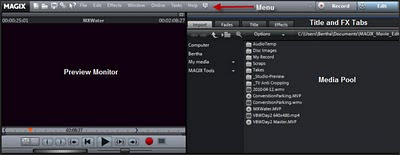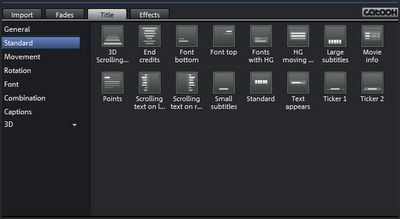Kdenlive is a
free open source video editor for those on the Linux or BSD operating systems. Cruising through the web site there is a port for MacOS people.

Kdenlive is designed to fill the gap between the seriously geeky Linux/ video editing options and a simple video editing program. The main screen is very similar to some of the basic video editing programs on other operating systems.
This is NixiePixel showing a brief demonstration of how to use Kdenlive:
In the video NixiePixel said that it was equivalent to Sony Vegas, I haven't used the program but I can see that it has multiple tracks and there were options for a lot of effects.
Will It Work On A Netbook?
That would be a Linux netbook that runs Ubuntu or other Linux distribution You Windows uses beat it - you have other options. These are the specs from the web site:
- 32bits or 64bits computers with a modern Processor (AMD64 or Intel mono/dual core systems)
- A fast hard disc with more that 20Gb of free disc space
- A firewire interface for camcorder capture.
- At least 1Gb of RAM.
- Screen size : 1024x768 or more.
Now there are very few Fireware/1344 based netbooks so don't worry about that, I don't think they have updated the specs in a while.
You should be able to import video via the SD card slot or connecting to the camcorder by the USB ports.
Here is the thing, I'm not sure Atom processors can handle light video editing let alone heavy duty crunching.
I have a Ubuntu netbook and the few times I tried it with other editing software was not pretty. It hung, crashed and just didn't function. I've just updated to the latest Ubuntu Remix so I will see if there is hope.
Anyway, this is an option for those wanting to be free of the man and wanting a functional free video editing program.